Debugging React Native apps on Android can be a bit of a pain. If you're trying to find the logging for the emulator or device (not just React logging) then there is a way. You will need to have Android Studio installed, and connect your device to your machine (if you're using a physical phone and not an emulator).
- From Android Studio, create or open an Android project. It doesn't matter which project it is, but it must be an Android one to get the Android menu to be visible.
- From the Android Studio menu, choose Tools > Android > AVD.
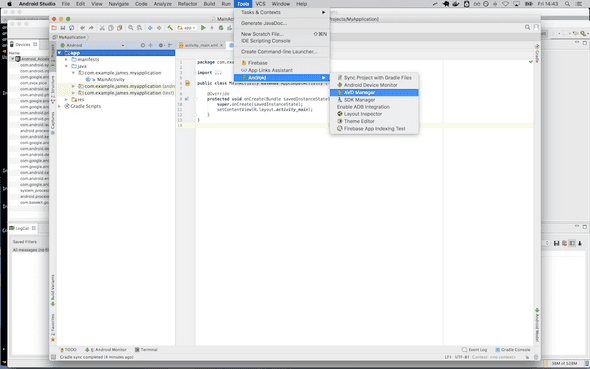
- Create or start your emulator from the AVD dialogue.
- Go back to Android Studio; from the menu choose Tools > Android > Android Device Manager.
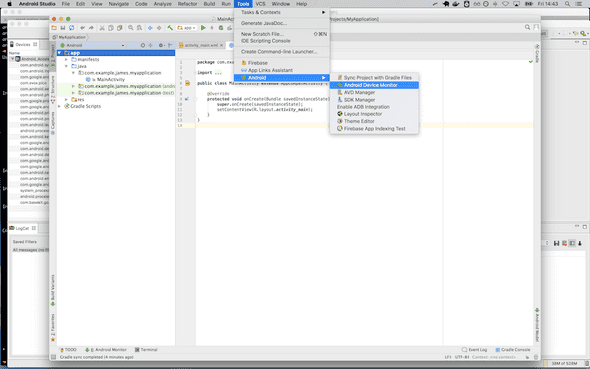
- Click on your device or emulator in the left-hand panel; your debugging will appear in the LogCat panel at the bottom of the screen.
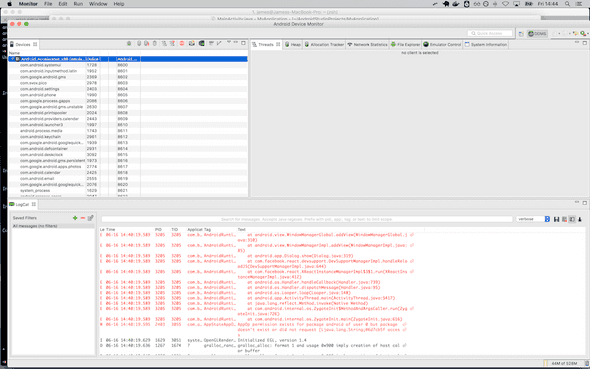
Now run react-native run-android and check for the output. You should see all the logs from the phone appearing in the console, which you can then filter by application to find the output you're after. I've found this technique to be useful to track down issues when React Native's tools haven't yet loaded, or don't show what I'm expecting.